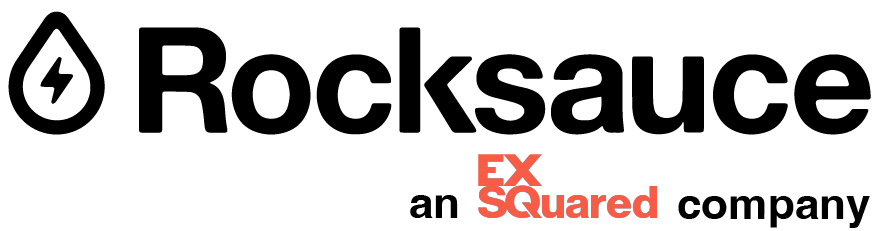- 15
- October 2019
Survivalism is a movement of individuals who actively prepare for emergencies. Doomsday “preppers,” as they’re known, are forever in a state of making plans for the end times. As a UX designer for Rocksauce, I’m kind of a prepper in my own right, but instead of bunkers and canned bread, I’m doing everything I can to avoid disaster when I have to get valuable information from strangers over the internet during user interviews.
It’s not always at the front of our minds, but there are a ton of tiny moving parts that need to go well in order for remote user interviews (those interviews and tests that occur over video chat or phone call) to run smoothly. These little things are the ones we generally expect to work. Therefore, we take them for granted.
Mics and audio need to be working and on the correct setting, webcams need to be in order, and the internet needs to be fast enough to support smooth video chat. Often, these things will work just fine, but sometimes they can mean the difference between getting the data you need and having to give up on the call (and that precious data). You can mitigate a little bit of technical dread and focus on what’s important by having a troubleshooting plan of attack.
This checklist will focus on prepping for a slew of catastrophes. Unexpected events still might occur, but they’re also somewhat within our control if we plan correctly. To help out, I have created a worrywart UX Designer’s best friend. Behold: the Remote User Testing Doomsday Checklist.
1. Check your internet.
This one seems obvious, but make sure your connection is good. If you work somewhere that has a few different internet connections, and your computer sometimes auto-connects to the slower one, take two seconds to double check.
2. Prepare your computer.
Close unnecessary programs and tabs. Make sure you have plenty of room left in your computer’s storage, especially if you’re screen recording with a program like QuickTime. For example, I had a 55-minute interview end up as a 13GB video file! Luckily, I had plenty of space on my computer, so make sure you do too.
Likewise, if you’re using your laptop, have your charger on hand. At one interview, I started with a 100% charge, assuming this meant I had several hours of battery left. After 45 minutes of simultaneously running Google Hangouts and screen recording software, I was down to a 23% charge. Plug it in!
3. Check your chat software.
Ten to fifteen minutes before your interviews start, test your chat software’s mic and video just to be safe. Once during an interview, our facilitator got into the Google Hangouts room and it refused to recognize her webcam. It had never been an issue before. Luckily, she was able to restart her browser and get it to work.
4. Prep your surroundings.
If you don’t have a dedicated interview room, plan ahead to have a quiet, private workspace to conduct the interview. Don’t trust that a normally-private common area will be quiet when you need it to be. If you’re able, book a conference room far ahead of time. If possible, do it as soon as your interview is scheduled.
5. Plan with coworkers.
As the one leading the interview, you can plan everything perfectly and still have your notetaker call off work. Assign a backup person to assist you with the testing, or prepare to conduct the interview on your own. That could mean taking your own notes while you conduct the interview, or just watching the interview video after it’s finished and taking your notes then.
6. Check your screen recording.
Double-check that your recording works as planned, including the audio. Do a quick test call before your “real” user interview call starts. Just in case, consider having an alternate screen recording software downloaded as backup.
7. Prep the product you’re testing.
Make sure everything is up and running, and you have access to the correct version of the prototype you’ll be testing. Go through the intended user journey and check for defects like dead ends. If you’re testing a prototype you haven’t tested before, send it to a coworker or open it in an incognito window to make sure it’s accessible and not on restrictive privacy settings.
We cover how to prep for smooth sailing on the interview subject’s side in Part 2 of our prepper’s guide.
When you are an Appreneur, it’s easy to get ahead of yourself. You’re an idea person. A mone...